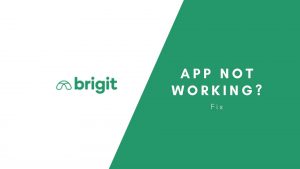Finance is no more bounded to adults; parents are empowered to teach their kids about wealth too. Greenlight debit card for kids is exactly what makes teens finance smart. It allows kids and teens to learn investment, savings and everything about money management.
However, if you’re a parent and run into a frustrating situation where your Greenlight app is not working, and your kids can’t seem to use the app, this article will be quite helpful.
Why Greenlight app is not working?
There may be several reasons why your Greenlight app is not working. An unstable WiFi and server outrage issue are the most common causes of your app not working. However, an outdated app or software can often keep you from using the app smoothly. Let’s sum up a few major reasons –
- Your android or iOS Greenlight application is out-of-date. That could be why you’re facing the problems.
- Your Internet may be slow or unstable.
- Your smartphone is running on outdated software.
- The company may be in maintenance mode, or its servers are down.
- You haven’t cleared the cache of your app for so long.
- Your device’s storage is running out of space.
How to fix Greenlight app not working issues?
There are many ways to resolve your Greenlight app issues. With the help of this article, you can fix crashing, lags, minor glitches, loading, login and other issues caused by technical problems. However, if your account is hacked or blocked, we can only appeal to you to contact the Greenlight support staff and have them look into your issue.
Update your Greenlight Mobile application
Is your app updated? If yes, you can skip this step. And if your app is outdated, we advise you to update it to fix minor technical bugs that cause several issues. To update, you can go to the Playstore if you’re an Android user and go to the iOS store if you’re an iPhone user.
From there, Type Greenlight and see if there is any update available or not. Make sure the update is in progress when you hit the update button. You may have a cache issue if it’s stuck or not responding.
Delete Greenlight Cache
If your Greenlight is lagging or showing any error while logging in or using its features, you must clean up the cache. Since cache improves the user experience by stacking up your activities, data and files, it also ruins the user experience if not removed later.
Cache or Temporary files make your app buggy, which impacts the app’s performance and fills up unnecessary disc space. However, all smartphones have an option to delete cache because it heavily affects performance.
Deleting Greenlight cache
On Android
- Navigate to the settings.
- Scroll down and click on Applications and Permissions.
- Click App Manager.
- Find and tap the Greenlight app.
- Now, Click Storage.
- Hit Clear Cache or Data.
On iOS –
- Access the Settings.
- Tap General.
- Enter Apps.
- Find and click the app to access it.
- Enter Internal storage.
- Tap Offload to clean up junk files or temporary files.
Restart your smartphone
If your Greenlight app is not working or acting up, restart your phone and check if it has fixed the issue. It’s the easiest step to resolve minor app problems and improve the smartphone’s performance.
Restarting a device declutters disc space and memory used by the background applications, making your smartphone run faster and smoother.
Hold down the power button for a few seconds to reboot your device, and select the restart option flaunts on the screen. If your device has no restart option, simply shut it down and then turn on your device using the power button.
Check for stable WiFi.
Apps like Greenlight require a faster internet connection to operate. If your Internet is slow or not stable, chances are you can’t use the application properly. You might experience lags, internet errors, or transaction failures when your Internet goes down frequently.
Ensure your WiFi is steady or has no technical issues while using the Greenlight application. However, if your WiFi has no flaws, ensure you’re not going far off the router as it can break the Internet. Also, try to turn your WiFi or Cellular network on and off if you’re facing Internet issues.
Disable VPN
It could also be a crucial reason your Greenlight app is not working. VPN (Virtual Proxy Network) allows you to hide your real identity or location on the web Colossal. However, VPN may cause several problems with your app if you don’t remove it. It’s always better to turn off proxy or VPN while using any location-based apps.
To Disable VPN on Android and iOS
- Go to the Settings.
- Search for the term “VPN”.
- Access the VPN and check whether it is enabled or disabled.
- If it’s enabled, Remove it or Switch it to the not connected status.
Force Close
Is your Greenlight app stuck on the screen, freezing or not responding”? Force close can help. When the app is not closed for hours, it might function badly, so it’s vital to relaunch it. Force quit vacates disc space that causes the app to lag or respond badly. However, it is rarely seen on any powerful smartphone with robust hardware.
To force quit, swipe up on the application from the recently opened apps tab and release. Note: Your smartphone may have different settings and user interface for closing applications.
Uninstall and Reinstall
Try to uninstall and reinstall your Greenlight app and check if it resolves your problem. If you opt for reinstalling the application, you don’t have to clear cookies or update the app. After uninstalling, you download a fresh application that is free of cache.
To uninstall Greenlight, simply hold down on the app on the home screen – a box will pop up – select “Uninstall” and confirm. Now go to the Playstore or Appstore to download the app again. This tactic resolves many pesky technical errors.
FAQs
Why Greenlight card not working?
Make sure you didn’t freeze your child’s card in-app. It may also be that your daily spending limit has been exceeded, so you cannot use the card.
Why is my Greenlight app not loading?
If you’re facing trouble loading your Greenlight app, you haven’t cleaned up caches, or your app is outdated. Also, you may have a broken or unstable Internet connection. Consider fixing all the issues before trying again.
Why is it telling me Oops! Something went wrong when I try and sign up on your website?
This is a common problem that usually occurs when you face difficulty connecting to a website or app. To fix this problem, clear cookies and caches of your browser or app and then try again. Besides, try to relaunch the app or browser to fix this problem.
We apologize for any inconvenience caused by our systems being down?
It is a server outrage issue often caused by overloading traffic or when the platform or service is in maintenance mode. To fix this issue, all you can do is wait. You can follow the company’s social pages to get updated about current issues.
Also Read: Brigit app not working? (Simple ways to fix)