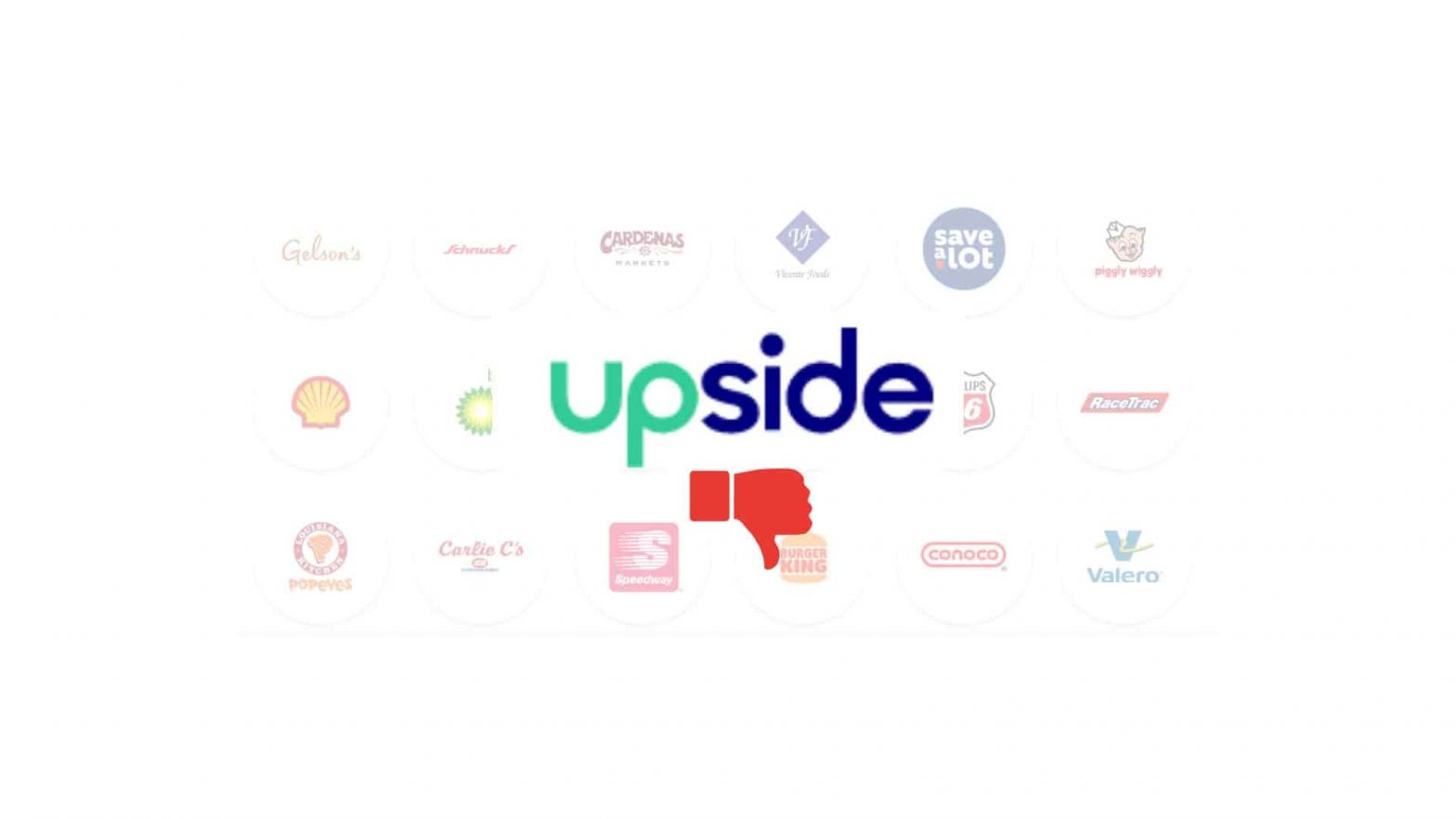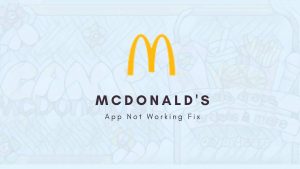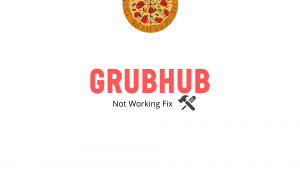If you’re looking for a cash back rewards app, you may have come across Upside (or GetUpside). Unlike other apps, Upside offers a higher percentage of cash back at certain stores. However, there have been reports of the app not working as intended. If you’re experiencing problems with the Upside app’s map, log in or anything, you’ve stumbled upon the right place.
If you have the Upside app, chances are you’ve experienced a moment when it just stopped working and became completely unresponsive. There are multiple reasons why this can happen, but don’t worry — you aren’t left in the lurch if this happens to you. This article will explain what could have gone wrong with your app and how to fix it.
Reasons why your Upside app is not working?
There could be various reasons why your Upside app is not working properly. You might have difficulty using the Upside app if you have an outdated or unstable internet connection. Besides, if your smartphone storage is full, your overall smartphone, including your apps, may act up or not respond correctly.
Hence, it’s important to look into various factors to hammer out issues you’re facing with the app. In this article, we’ve piled up a few reasons and fixes that can help you resolve your problem.
How to Fix Upside App not working?
Depending on why your app is acting up or not responding, you can fix your problems. However, the most common solution is restarting a smartphone which is said to have a more positive impact on your performance.
However, some fixes are as effective as rebooting your smartphone. So let’s jump right into the article.
Restart your phone
Alright, we all have been there when our smartphones are sluggish or performing very slowly. The very first thing that comes to our mind is Restart. It’s not only an easy-to-do step but also quite effective as it resolves almost every problem associated with smartphones. It cools down a device, frees up RAM and fixes minor glitches that are unseen to your eyes.
To reboot your phone, hold down the power button on either side of your smartphone, and select the Restart option from the screen. This should resolve minor glitches and bugs lurking in your device. However, if this doesn’t resolve your issue, there is something more specific reason that you can find below.
Update your app
Can you locate the Upside stores nearby your location? If not, you need to update your app. If you have an outdated application, chances are you may not be able to use many of the app’s features due to the cut-off of ongoing support by the developer.
However, if you update your app, you’ll be able to use your Upside app as usual.
You will face such problems with an outdated app is very rare. Still, updating your application to the latest versions is recommended to improve its security updates and feature enhancement.
Clean up your Upside Cache.
Clearing Upside cache on
Android (Android 9 and beyond)
- Launch Settings.
- At the bottom, Tap Applications and permissions.
- Tap App Manager.
- Scroll up & down, Locate and click the Upside app.
- Now, access the Storage.
- Hit Clear Cache & Data to delete Cache.
On iOS
- Navigate to your iPhone settings.
- Tap General.
- Tap Apps.
- Find and click the Upside application.
- Tap Internal Storage
- Hit Offload data to weed out the caches.
Force Quit
Is your app stuck on the screen or misbehaving? Simply close your app and relaunch it to fix an issue. Force quitting is the best way to fix the app’s lagging or freezing. If your Upside app runs for hours in the background or foreground without any rest, it can act up or may not respond properly, so Force-quit can help it run smoothly.
However, Force-quit does not impact your device’s performance or battery life; it just declutters the memory space used by the app and loads it fresh.
To force close, go to the recent opened tabs and swipe up on the Upside app and release. Another way around is to go to the settings/Apps & Permissions/App Manager/Upside/Internal Storage/ and tap on the “Force stop” button.
Wait for a while.
Likely, the Upside app servers are down, or the platform is in maintenance mode, so you see an error while logging in or accessing any of its features. There is nothing you can do to fix this issue; all you can do is wait till the app resolves an issue from its end. However, you can follow Upside’s Twitter or Facebook page for recent updates.
Check your WiFi
Experiencing unnecessary slow loading or lags? Your Internet connection may have an issue. A poor internet connection can slow down your app or even restrict you from accessing it. And if you’re in the middle of any transaction, a poor or weak internet can seriously tick you off.
So if your Upside app is, by any chance, not loading, check your WiFi to see if it’s working correctly.
- To make sure your Internet works fine, you can alternatively change your Data connection type from WiFi to your Cellular network.
- Plug out your router, plug it in after a few seconds, and check if it fixes the internet. Or Simply Turn on and off your WiFi to fix a broken wireless network.
Disable VPN
VPN (Virtual Proxy Network) is an excellent way to conceal one’s identity. It provides a unique IP address that allows users to access restricted sites and hide their browsing activities from IPs and hackers.
As for the Upside app, where you use a map to find nearby stores, VPN can be a big hurdle. It’s also possible that your VPN’s firewall is blocking the app, so it’s crucial to disable your VPN.
Block VPN on Android and iOS
- Go to the Settings.
- Search for the VPN option.
- Check how many VPN connections your device is linked to.
- Toggle off your VPN to the not-connected status.
Uninstall/install the app again.
If your app is crashing or not responding the way it should, consider reinstalling it. When you uninstall and install any application, you don’t encounter any issue caused by memory storage or cache. Your app performs way better without causing any performance issues.
When you opt for Reinstalling the application, you can skip cache or force quit steps because re-installation can fix all the issues seeded out of the cache and cluttered disc space.
Contact Support
If you’re still stuck, reach out to the Upside customer service team inside your app and open a conversation. If you cannot access the mobile application, you can shoot them an email. Unfortunenlty, Upside has no phone support for ongoing support.
Email – support@upside.com
FAQs
Why my GetUpside password reset not working?
Clear the cache of your GetUpside app, and then check if you can now reset a password. If not, update your app to the latest version, and now it should resolve the issue. Still, has a problem? Contact the support team- they’ll help you out.
Why GetUpside email verification not working?
You may need to verify your email address and bank details when you cash out from the platform for the first time. However, you don’t need to do it every time to withdraw cash. If you didn’t receive an email, you may contact the customer support team and have them look into an issue.
Why your Getupside daily maximum reached?
The platform has a limit of 50 gallons of gas for each offer you claim, and users can claim up to two offers per day. However, there is no cap on how much money you can make over time. So make sure you haven’t used up all offers in a day. And if your offer expires, Getupside will notify you within 30 days.
Why GetUpside still processing or not processing?
Sometimes, the app doesn’t acknowledge the bill, infuriating users as they don’t receive their cash back. This is quite a normal problem that may happen to many users who claim offers. The only way to fix this problem is to send proof of the purchase or contact the support team. Once they find your record of purchase, they’ll add the cashback amount to your account balance.
Why your Getupside cash out not working?
It could be a red flag if you can’t cash out through Getupside. It’s likely that your balance is on hold and being reviewed by the Paypal team, or your account could be compromised. In that case, reach out to the customer support team without delay. Maybe they can assist you in solving the problem.
Why my Upside app is not loading?
If your Upside application keeps loading and not responding, update the application and check your internet connection.
Winding up:
That’s how you can fix your problems with the help of these reasons and solutions. However, if your Upside app is still not working, we recommend you contact the support staff. A restart of a device can mostly fix minor issues like crashing, slow loading or freezing. But if your app is sluggish or buggy, clean up the cache by following the above steps and see how it pays back.